How to get Strata for micro.blog up and running
I’ve decided to make use of the ‘notes’ feature in micro.blog.
This is like making private posts in a blog. But my main use case is brainstorming future blog posts. I want to take notes of half-formed ideas, which may or may not end up as blog posts. They’re not quite draft quality, but I have a hunch they’ll end up as public posts, not just remain as private notes.
The Notes feature is very easy to use. You make notes from the main page by clicking on the ‘Notes’ menu item.
And you can set up multiple ‘notebooks’, which you can rename at will.
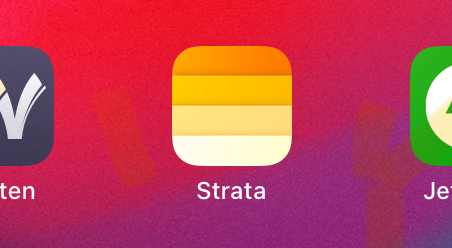
But there’s also an iOS app called Strata to make the experience easy and fun. That’s what I wanted to try.
It was tricky to get started, though, because you have to sync up the encryption between micro.blog and the Strata app.
Manton, the creator of micro.blog, admits as much. In the original announcement he said:
“We’ve tried to keep it simple, but honestly it can be confusing, and we expect a few bumps along the road. We will continue to make it as seamless as possible. There are options to download a copy of the “secret key” used in Micro.blog, as well as saving a copy to iCloud. I recommend both.”
When I first opened the iPad Strata app, after installing it, it asked for a secret key, but I had no idea where to find this.
It turned out to be quite hidden - appropriate, I guess, for a secret key, but not very intuitive.
Here’s how I found the key I needed to get Strata up and running.
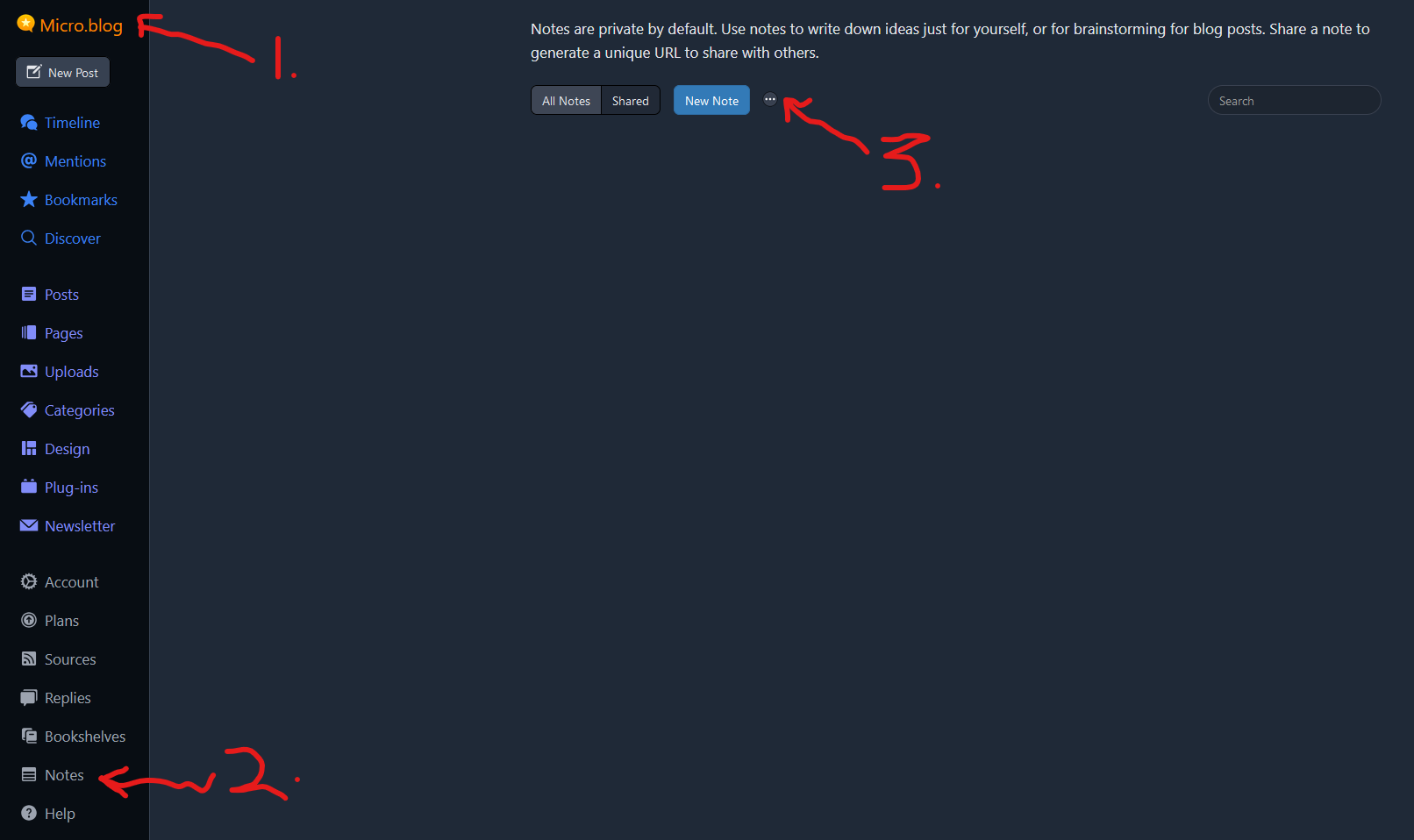
- First I logged into the webpage for micro.blog on my PC.
- I clicked on ‘Notes’, near the foot of the main menu to the left of the screen.
- Just to the right of the ‘New Note’ button, there is an ellipsis button (…) that presumably indicates more options. I clicked on that.
- The ellipsis button gave me three choices, import, export and settings. I clicked on ‘Settings’.
- Success! There’s a button that says, ‘Show Secret Key’. I clicked on it. This gave me a long string of letters and numbers that I didn’t feel like copying.
- Fortunately there was also a big QR code. “Scan the QR code for easy setup on iOS. Android coming soon.”
- I took a photo of that with my iPad, which immediately offered to open it with Strata.
- I allowed this and the key copied straight to the Strata app. I was in.
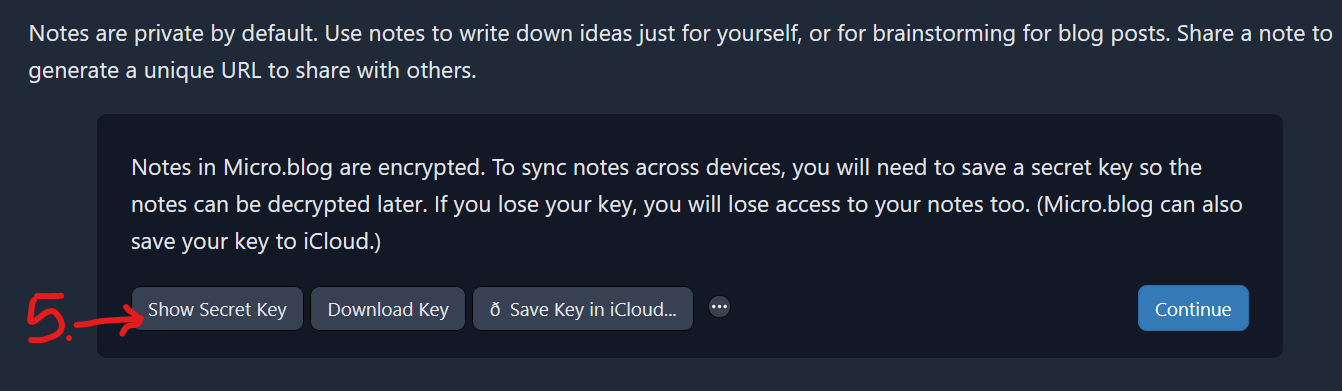
There was also an option to download the secret key instead, but I found I didn’t need this. Nor did I use the option to add the secret key to the iCloud. I think that means every time I log out and back in, I’ll have to reload the secret key - but I don’t expect to be doing this too often.
I also expect I’ll be sharing notes with others. I imagine this as an easy way of sharing private (but not secret) information among a few people. It might be a good way of sharing draft blog posts before they’re published. When you click ‘‘share" on a note, a private weblink is created, and anyone with the link will then be able to see the note. You can unshare notes too, of course.
This kind of functionality is already baked into many web apps and I’m happy it’s now included in micro.blog
There are a few interesting possibilities for the future here. One that excites me is to connect the notes feature with the fantastic bookshelf feature. Let’s say I’m currently reading a particular book which appears on my micro.blog bookshelf. I’d also like to take notes within micro.blog specifically associated with that book. Soon, I’m hoping, that might be possible.